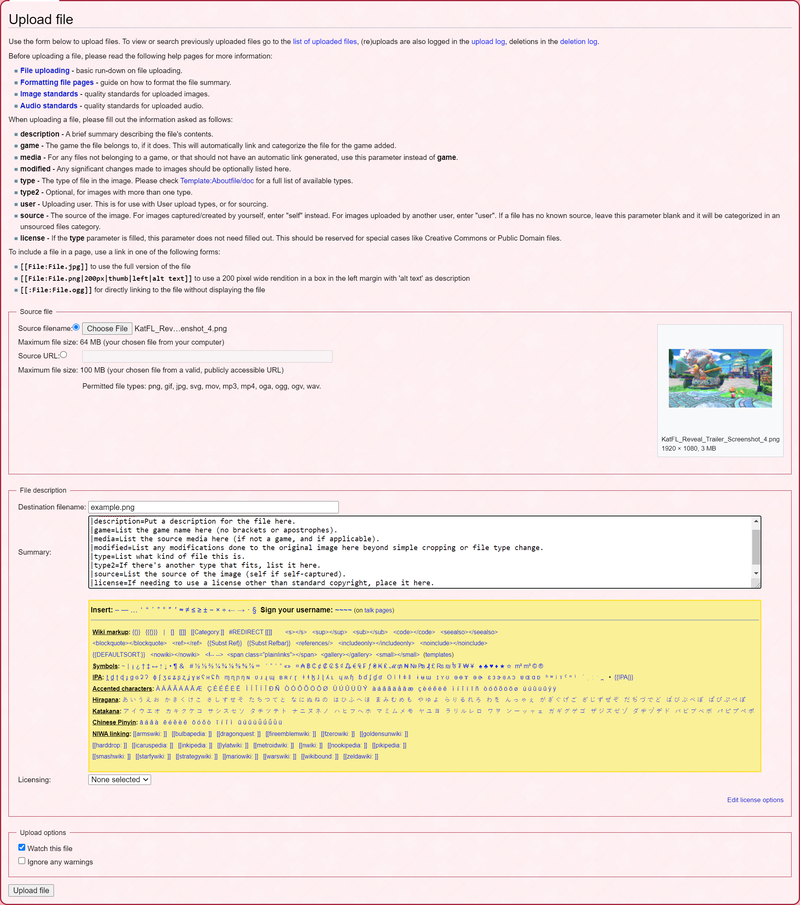Help:File uploading
Where text is the bread of an article, files are the butter. Proper use of files on an article serve to illustrate and inform readers in ways that plain text alone never could. Before a file can be used, however, it must be added to the wiki's database. As such, this page will serve to help new editors learn how to upload files to the wiki.
File formats
To start with, the editor must have the file on-hand. Files can take a number of forms and typed, but mainly fall into two categories; images and audio.
Images can be rendered on computers in a number of ways, but the following types are allowed for use on the wiki, in descending order of preference:
Image formats
- .jpg - This is the most standard file format, useful for any image that does not have transparency to it and does not need to be presented in pristine quality. JPG images are versatile, and display enough quality for general use without being too large in terms of file size.
- .png - This format should be used for images with transparency and for any sprite-based images. PNG images are high quality and as such, take up a lot more memory than JPGs of similar dimensions. Unless the size would make it prohibitive to upload, PNGs are preferred to JPGs.
- .gif - This format should be used for animated images, when APNG cannot be used. GIF images can also support transparency, but are not as versatile as PNG images.
Other image formats can be used, but they are generally discouraged. For more information about what types of images are allowed, see the image standards.
Audio formats
- .mp3 - MP3 format is useful for all types of audio files.
- .oga - OGA format is also useful for all types of audio files. (if you have OGG, it can be converted to OGA easily)
Other audio files can technically be uploaded, but will not function properly, and are therefore discouraged. If an editor needs to convert an audio clip to MP3 or OGG format, this can be done using a number of free applications online, and can also be done using most digital audio workstations. For more information about what types of audio are allowed, see the audio policy.
Video formats
- .mp4 - MP4 format is useful for all types of videos.
Other formats, such as .mkv, .webm, .ogv, or .mov are technically supported, but are discouraged. For more information on what types of video are allowed, see the video policy.
The upload page
Once the editor has an appropriate file, they will need to head over to the uploading page. Here, the editor will be able to select the source file and then upload it to the wiki. Before uploading an image, the user should be aware of any relevant image quality standards, especially for game screenshots, and should also be aware of the sourcing standards.
Uploading an image to the wiki is no small matter. Once a file is uploaded, it cannot be deleted except by an administrator, and any changes made to the name of the file or to the file itself may experience delay or other issues due to the imperfect nature of the wiki's server cache.
Actions
The following are all the essential actions which may be performed on the Upload page:
Source file
- "Source filename" box - In order to add a file to the wiki, it must first be selected. Clicking this box opens a window for the editor, allowing them to select the file in question from their device's directories. Once a compatible file is selected, it will be displayed on the right and its name automatically applied to the "Destination filename" text box below. Uploaded files cannot exceed 64 megabytes in size, and a typical file should not be larger than 5 megabytes.
- "Source URL" box - This option allows an editor to hotlink a file from another website using the direct file address, allowing up to a maximum of 100 megabytes. This should not be done without permission from the source website.
File description
- Destination filename - Once a file is uploaded, its filename will automatically be placed into this text box. If the editor wishes to change the file name before uploading it, it can be done here.
- Summary - In this text box, an editor can explain what the file is, and apply templates and categories as appropriate. For more details regarding file summaries, please see the Formatting file pages guide.
Upload options
- Watch this file - Checking this box will cause any further changes to the file to send alerts to the uploader via e-mail. This can be turned off at a later time if the editor so wishes.
- Ignore any warnings - On occasion, a warning may pop up when attempting to upload a file due to a number of different possible factors, including a similar name or similar appearance to another file. Checking this box will prevent those warnings from appearing when the "Upload file" button is pressed.
Once all options are accounted for, the editor may upload the file by pressing the appropriate button labeled "Upload file" at the very bottom of the page. It should be noted that it is not possible to preview file summaries before the file is uploaded. If this needs to be done, the editor can use their userpage or another non-article page to preview the text.